How to Trade Futures at PMEX
This is a step by step guide which explains the end to end process of starting futures trading at PMEX.
Account Opening
1. Online Account Opening
1. Selection of PMEX Broker through PMEX Website
2. The customer will click on the broker and be redirected to the account opening page.
3. Customer will submit the Name, CNIC No., CNIC issuance and expiry date, Email address, Mobile No. and IBAN.
4. Customer will receive the one-time password (OTP) via SMS from NCCPL.
5. Customer will submit this OTP on the broker’s interface for verification.
6. Upon successful verification of OTP, the customer submits KYC information, agrees to the Terms & Conditions, Risk Disclosure for onward submission to broker’s verification.
7. Upon successful submission, customer will receive PMEX e-mail with User ID & Password, MT5 Trading Terminal and Back Office Portal links.
8. The customer will approve its account profile by logging in to PMEX Back Office Portal to initiate seamless trading at PMEX Platform.
9. After account opening, a specific IBAN for each customer is created for online funds transfer which is intimated through email/SMS.
10. Customer will login into PMEX Back Office portal and can view the SC Account/IBAN from account profile.
11. Customer is given credit for the fund received by PMEX in real time.
2. Physical Account Opening
1. After selecting a broker from the list available on the PMEX website, the customer must visit the broker’s office to initiate the physical account opening process.
2. The customer will fill out the Standardized Account Opening Form (SAOF).
3. The Broker will perform BioMetric of the customer.
4. Upon successful verification, the customer will receive PMEX notification via e-mail with MT5 trading account credentials (Trading Account ID and Password).
5. The customer will approve its account profile by logging in to PMEX Back Office Portal to initiate seamless trading at PMEX platform.
6. Upon successful submission, customer will receive PMEX e-mail with User ID & Password, MT5 Trading Terminal and Back Office Portal links.
7. The customer will approve its account profile by logging in to PMEX Back Office Portal to initiate seamless trading at PMEX Platform.
8. After account opening, a specific IBAN for each customer is created for online funds transfer which is intimated through email/SMS.
9. Customer will login into PMEX Back Office portal and can view the SC Account/IBAN from account profile.
10. Customer is given credit for the fund received by PMEX in real time.
Funds Deposit
The customers can transfer their funds to PMEX in the following ways:
a. Online Transactions
b. Over-The-Counter (OTC) Transactions
Funds Withdrawal
1. Customers place Funds Withdrawal Request (FWR) through PMEX back office portal.
2. FWR will be approved by the broker.
3. FWR will be validated by PMEX system at the End Of The Day (EoD) process
4. Funds will be directly credited into the customer’s designated bank account.
5. Nominal bank charges will apply on both deposit and withdrawal.


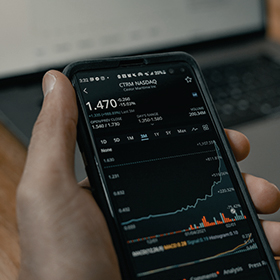

 Urdu
Urdu